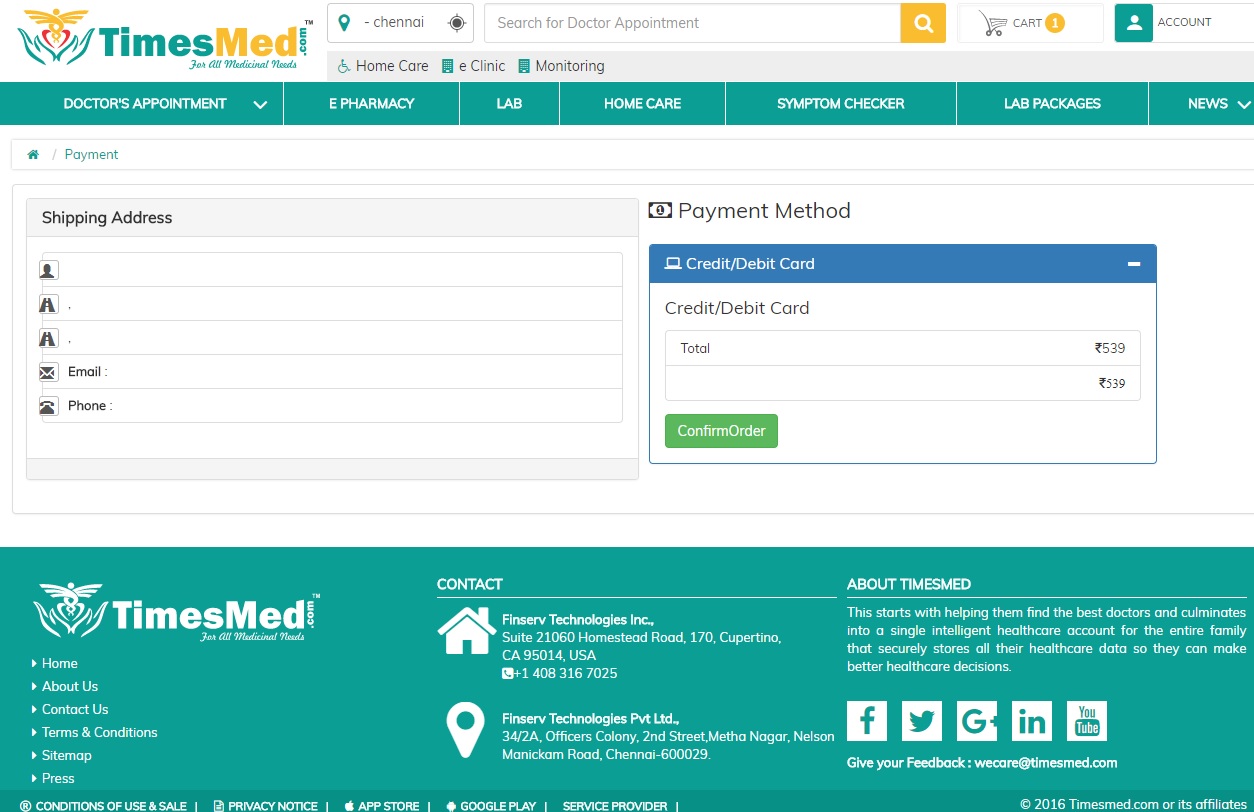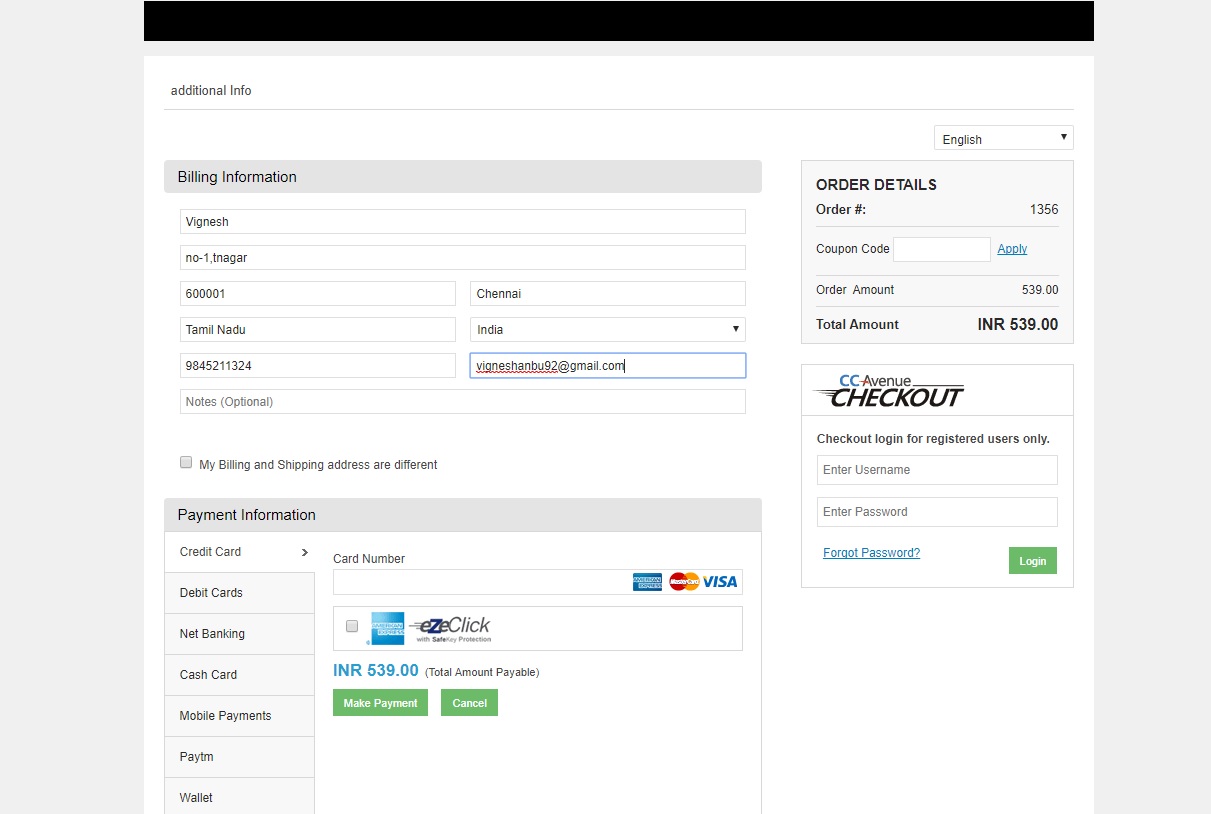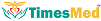Timesmed is a holistic platform where the hospital is at your doorstep.Let us now understand the pharmacy order flow of timesmed.
On the homepage,select E-PHARMACY tab which is highlighted in orange on the picture below.This will lead you to the page which has got the list of drug names for view of users.
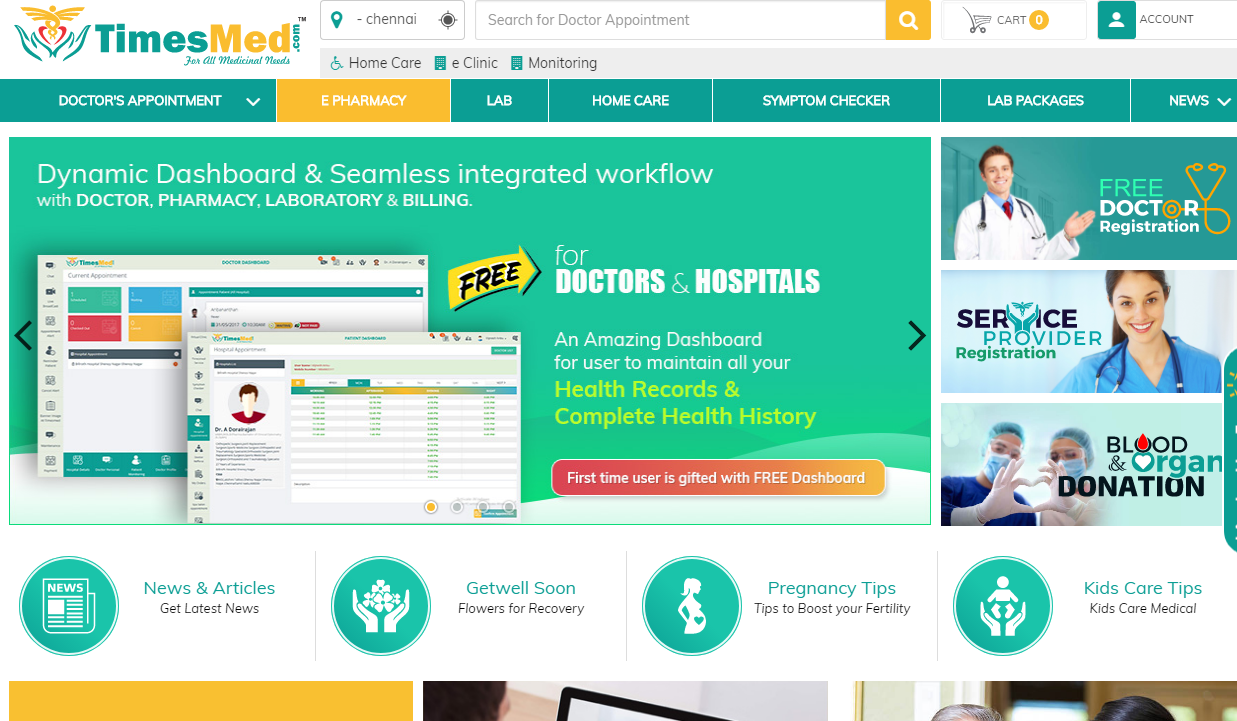
The E-pharmacy page appears as shown below.The working is simple as it is on an online shopping portal.Inorder to select the drug that you have to purchase,just type the first few alphabet of the drug on the search box as shown below.This action will produce a list of relevant drug names.
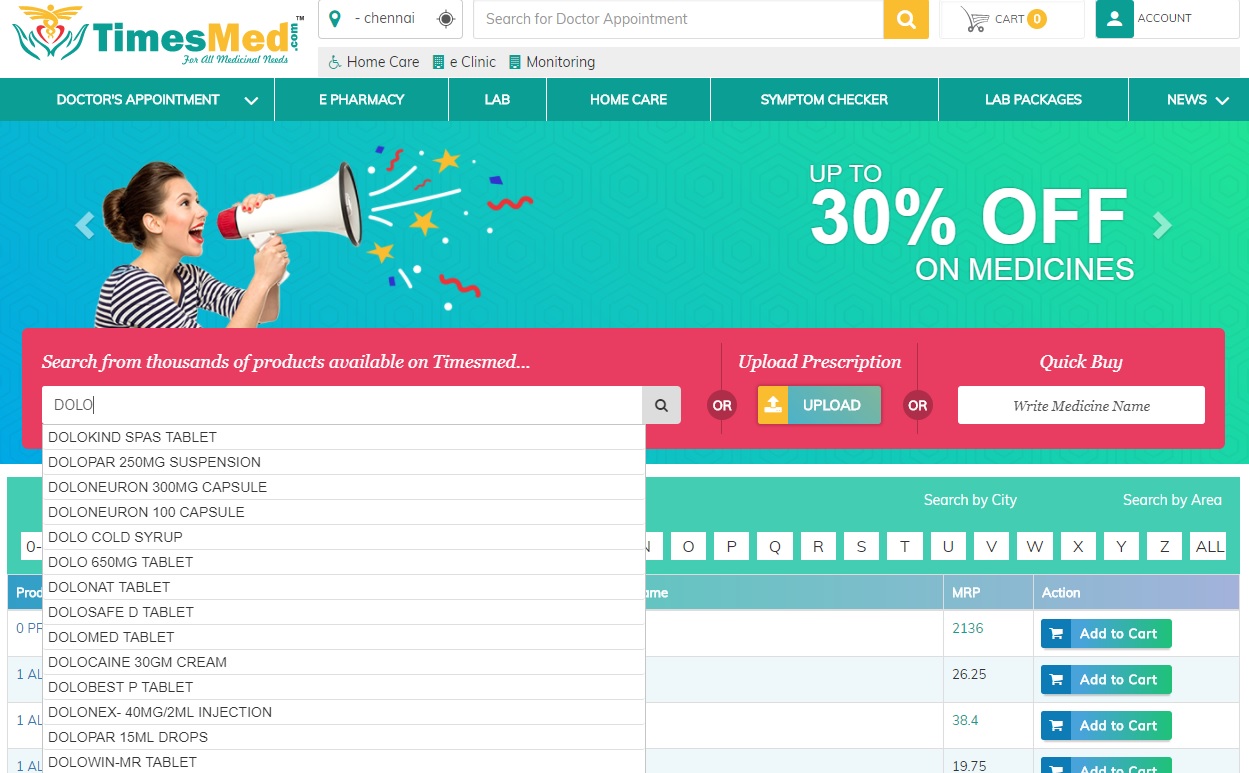
On clicking the right medicine,you will be redirected into page that will give detailed description about the medicine that you have chosen.Also,medicines with the same composition are displayed on the right.On this page,the user can change the quantity of medicine according to the requirement.After updating the necessary fields,click on add to cart button.
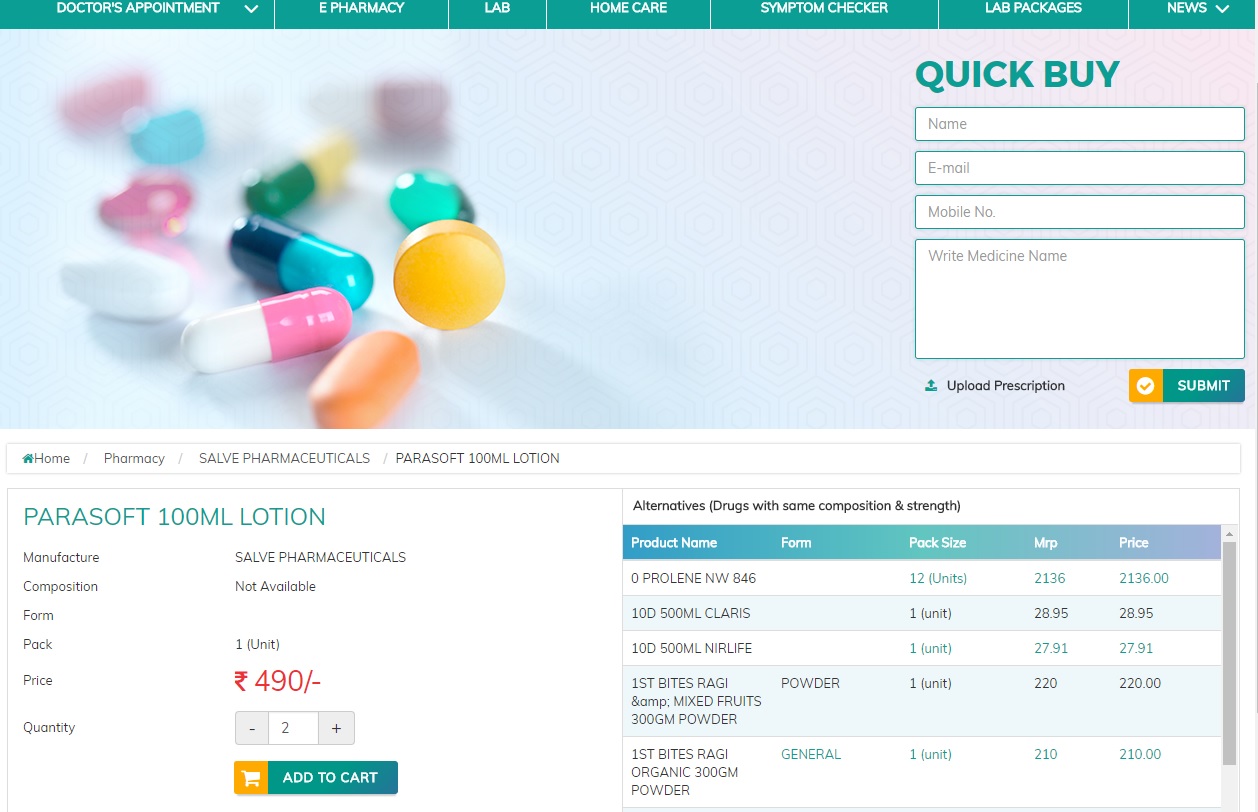
On adding the product to the caret,the user will receive a notification in green that the product has been added successfully as shown below.

Now, the product will be added to the cart.Therefore,now click on the cart to know the details of the product.
Immediately after clicking on the cart option,the user will have to log-in into the website.Kindly enter the name,mail id and the mobile number for further processing.
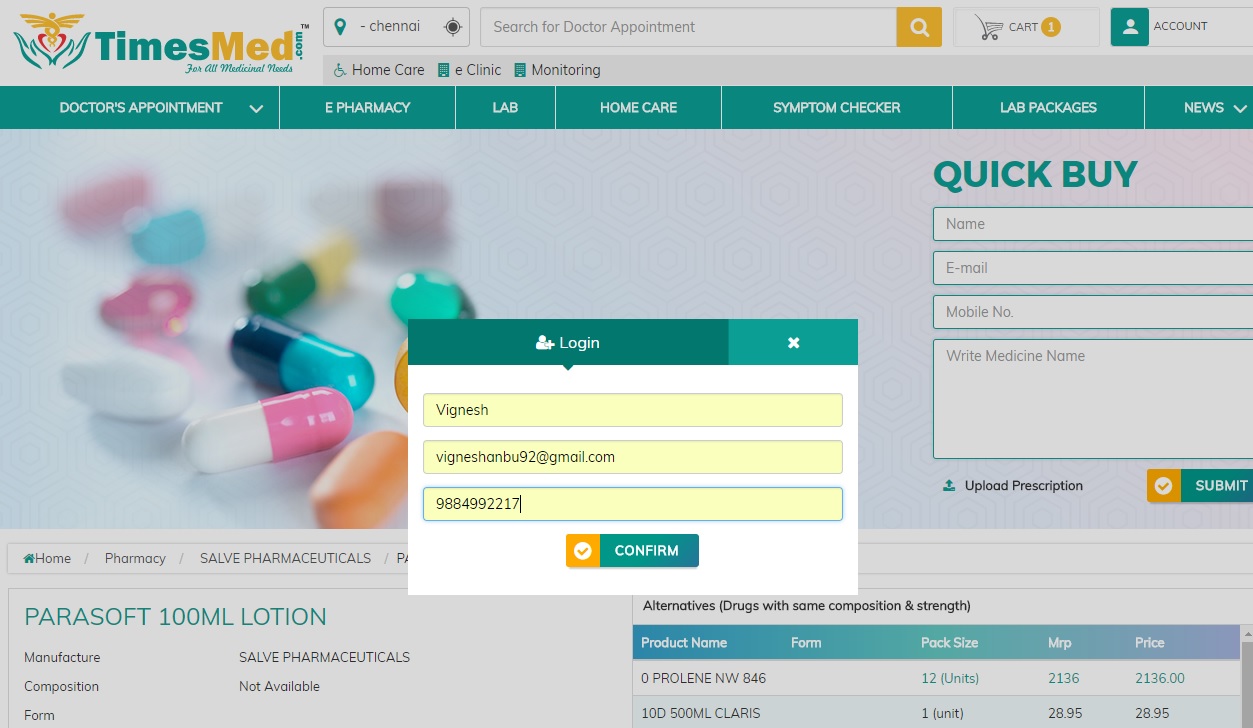
Now the user will be re-directed into shopping cart details page as shown below.The summary of the chosen medicine and the price will be displayed.The user can remove any item if they do not require.If the details are correct,click on the Proceed to checkout button.If more products are to be added,click on the Add more product button.
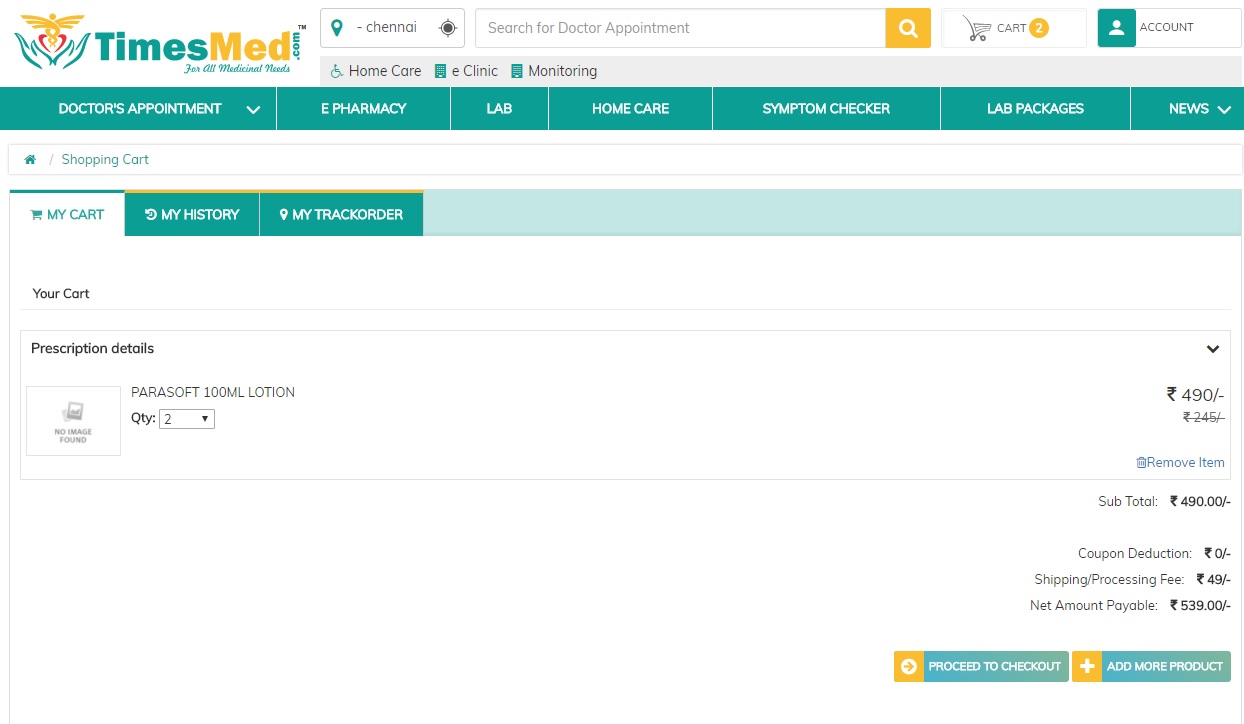
After this,Upload your prescription space will be displayed.Here,specify your location details for the purpose of shipping.Mainly,the user has to upload the prescription for non-OTC(Over-the-counter) medicines.For the OTC drugs,the uploading of prescription is not a necessity.After completing this process,click on the proceed to checkout button.
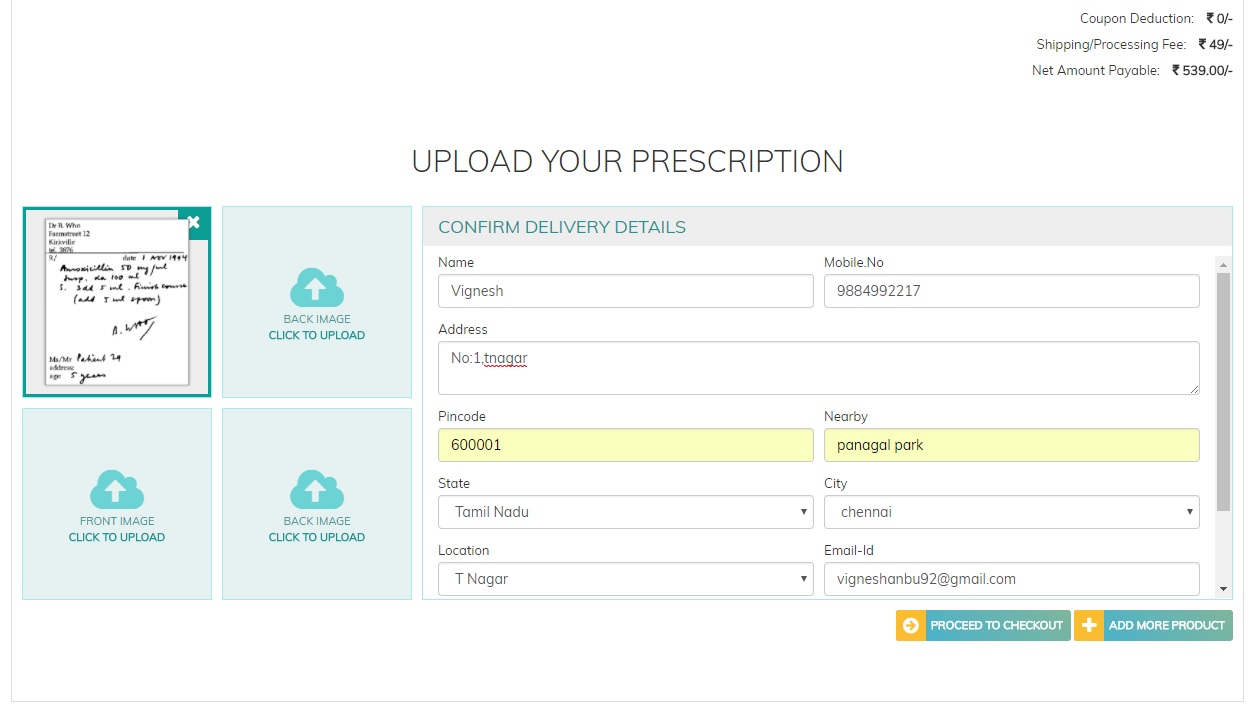
On clicking the proceed button,Uploaded successfully message will be displayed on the top and the user will be re-directed to the e-pharmacy page.Meanwhile,the user will receive a message and mail that their prescription has been uploaded and you will receive the confirmation shortly.Confirmation mail/message will be sent as soon as the product is available for dispatch.
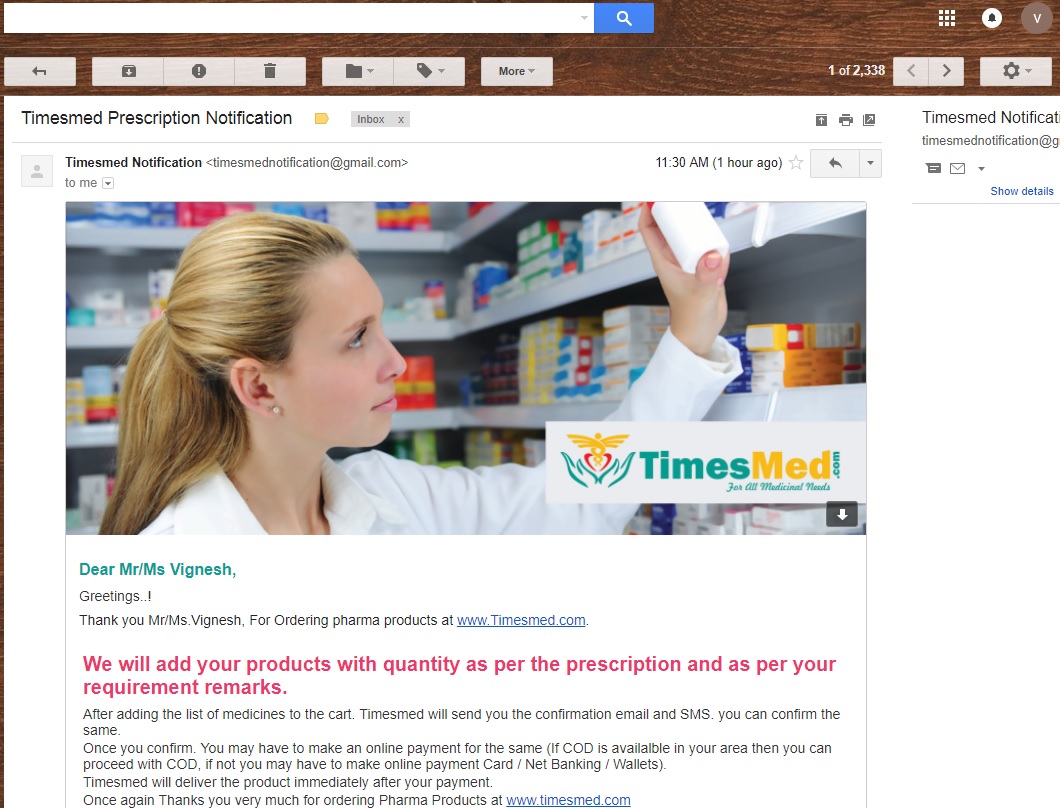
The user can also directly upload the prescription by clicking on the Upload prescription option directly.
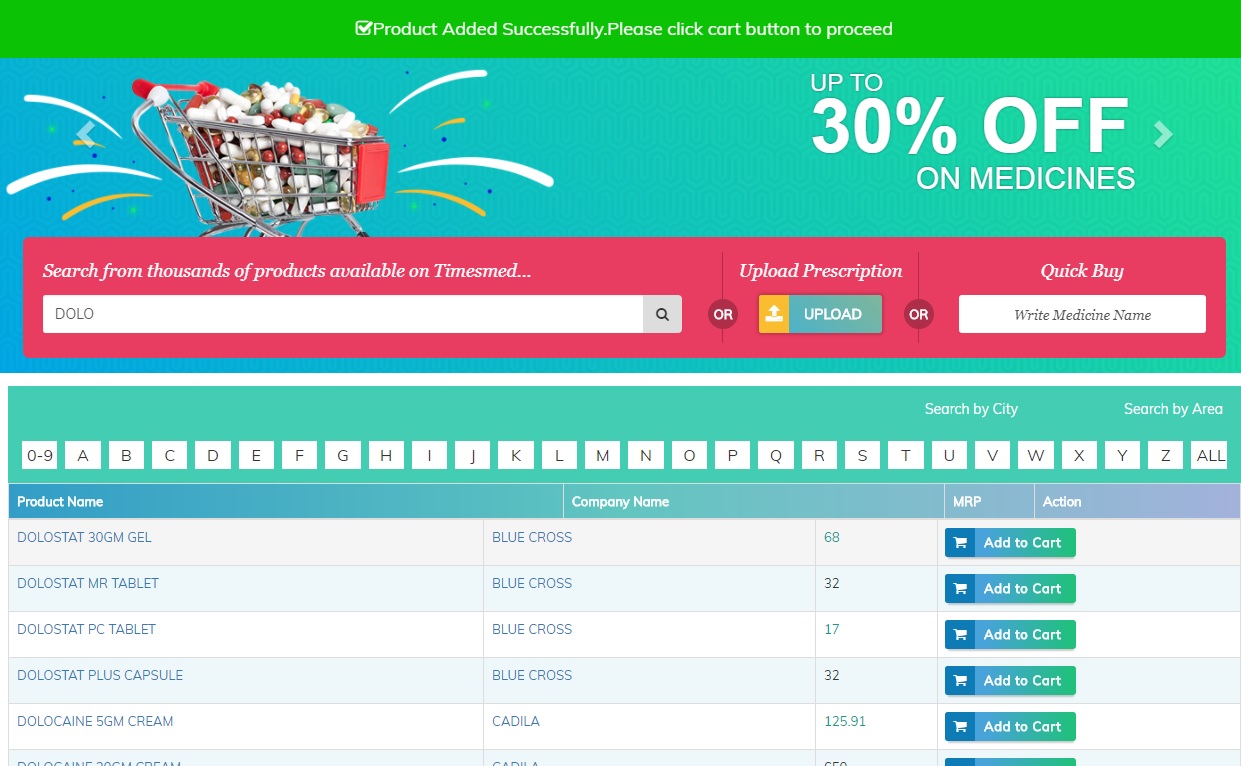
Quick buy option is for directly entering the medicine incase if the drug is not available on the menu.
On confirmation of the product availability,a mail will be sent to your mail id after which you can proceed to checkout.
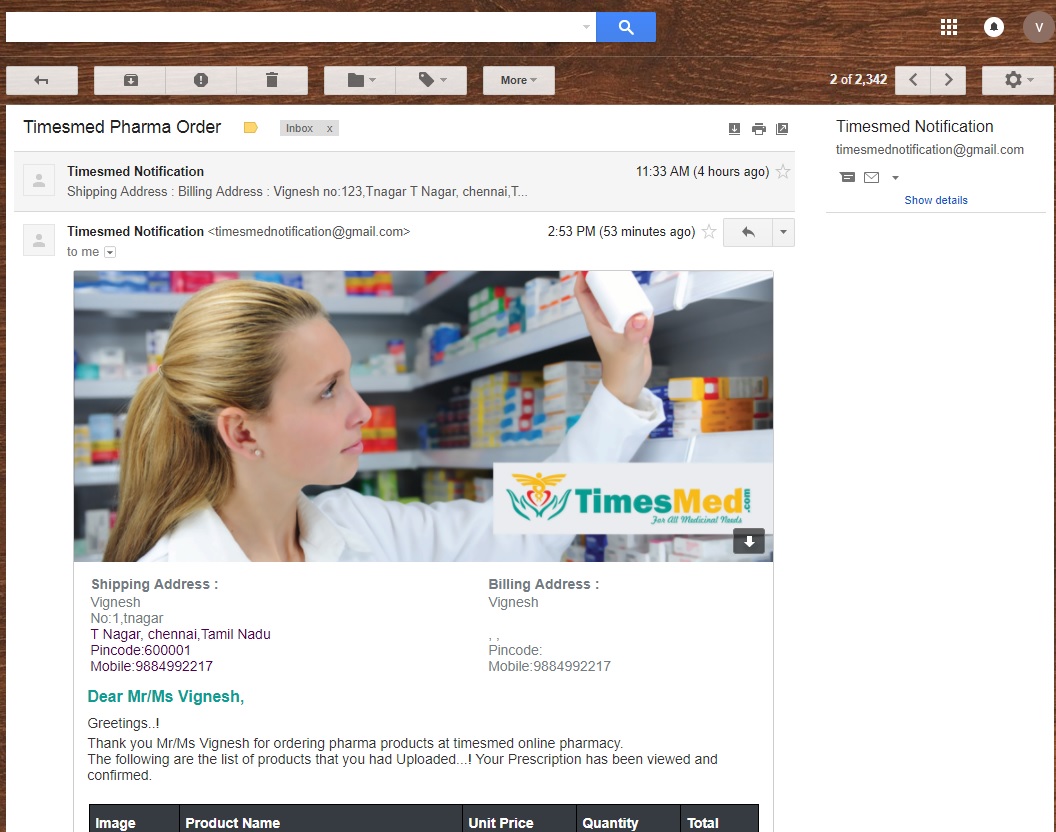
Now,go back to the shopping cart and click on Proceed to checkout button.A page will be displayed where you should confirm the shipping address.The user can edit the address or add any other new shipping address.Then choose the time slot for the delivery.The user can choose from either the default time slot or create one.
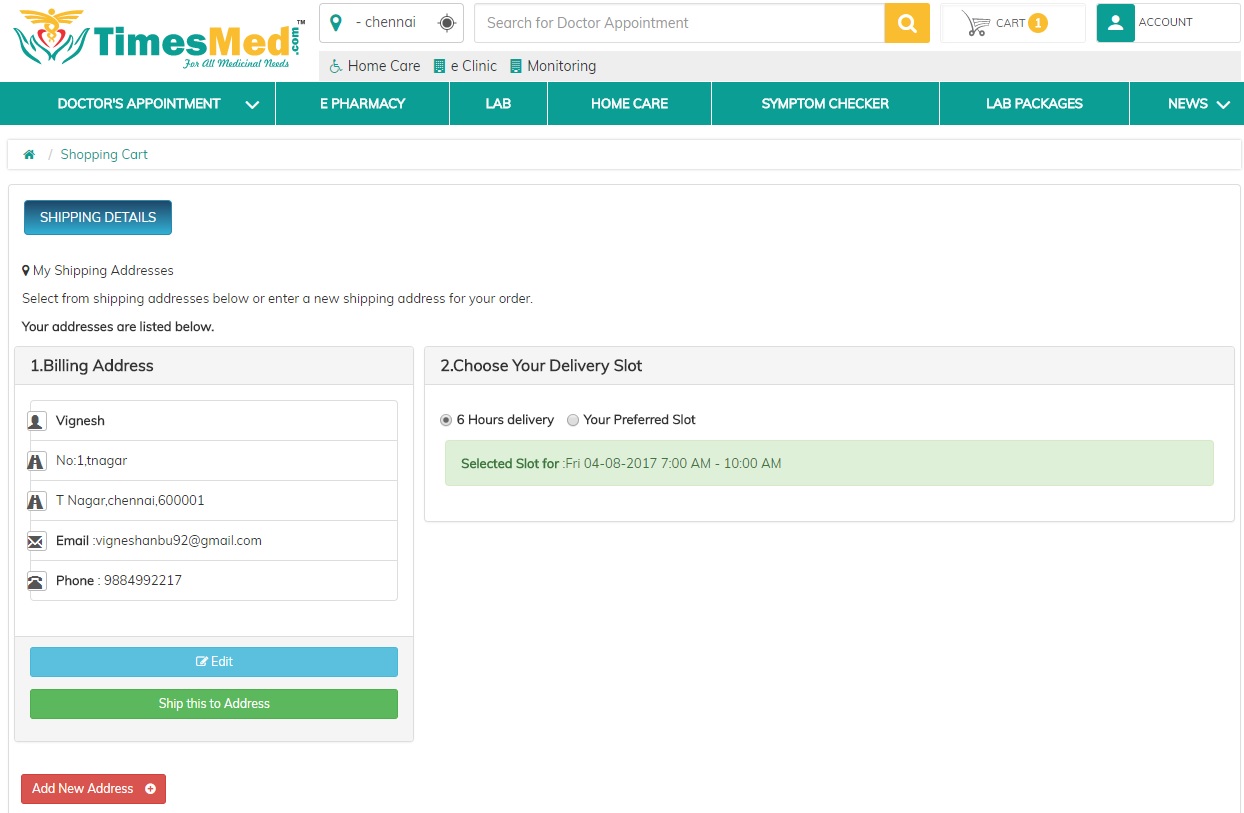
On clicking on the Ship to this address button,the order summary page will be displayed.The user can check the details here.If any coupon is available,the code can be entered.After this,click the Place order button.
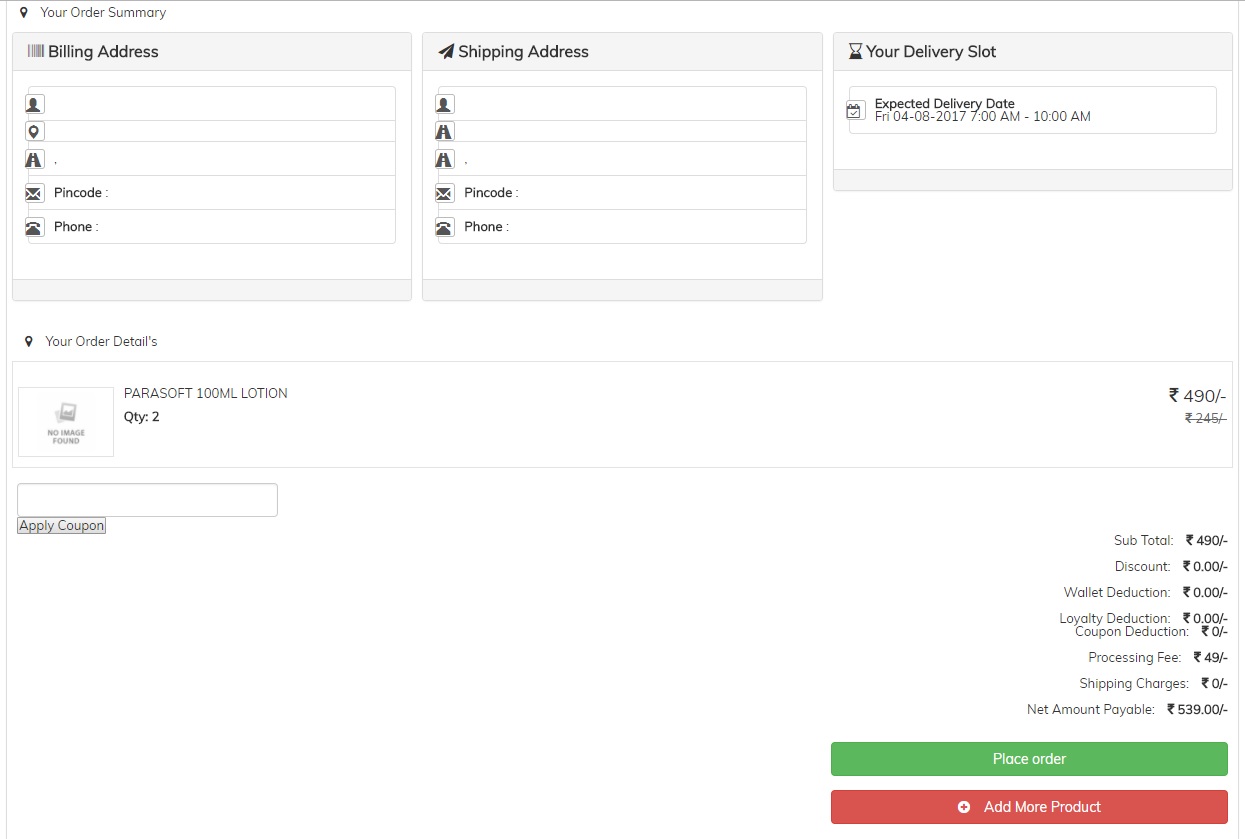
The user will now be led to the payment gateway for the processing of payment.Click the confirm order to pass on to make the payment.
After making the payment,the user will get a confirmation mail and can track the order further.